Setting the Numeric Unit in Bukers Software
When you are setting up your borrower file in either Bukers Taxanalysis or Bukers BTA, you will want the numeric unit to be the same as that of the financial statements of your borrower. Here’s how and why it should be set.
For Both Taxanalysis and BTA
First, take a look at the financial statements you will be spreading. If they say “in thousands” or “in millions,” set the Numeric Unit in the software accordingly.
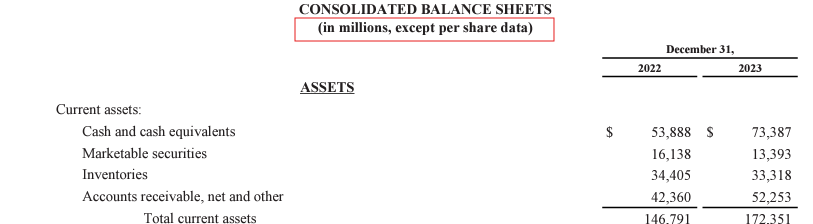
If, on the other hand, the financial statements say “actual” or don’t specify, set the Numeric Unit in the software to Actual. This setting can be found on the General Information sections of the Borrower screens in both Bukers Taxanalysis and Bukers BTA.
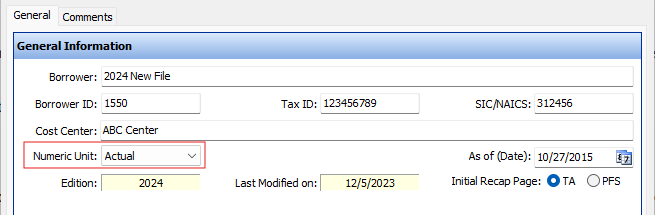
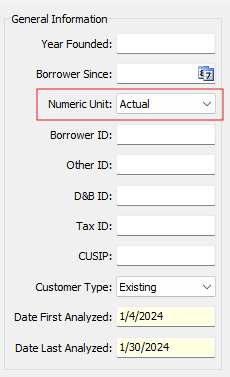
What happens if the financial statements are “actual” and the numbers are quite large? Some analysts will round the numbers as they spread. You can round the numbers to thousands by removing the last three digits, or to millions by removing the last 6 digits as you are spreading. Be sure to set the Numeric Unit in the software accordingly.
Why should I Change the Numeric Unit in My Spread?
The purpose of this becomes apparent when you create a Global Cash Flow. When files are initially pulled into a global, they are converted to Actual if the Numeric Unit is set to something other than Actual. This way all data enters the global in the same unit.
After generating your global, if you would like the data to be shown in Thousands, Millions or Billions, you can change the numeric unit at the bottom of the global screen.

That’s it! If you ever have any questions about this or other features of the Bukers software, please don’t hesitate to give us a call at (503) 520-1303.



