Exporting Reports in Bukers Software
So, you’ve finished spreading your tax returns and financial statements in Bukers Taxanalysis and Bukers BTA, and you’ve generated reports. Now what?
If you need a copy of the report for the file, simply print it out and put it in the file. Done! But what if you need to email it to someone or incorporate parts of it into your loan write-up? You have options.
After you have generated your report, you can export it to either PDF or Excel. You might want to export your report to PDF if you want to email it to someone or if you want an electronic copy of the report on your server. You might want to export the report to Excel if you want to use parts of it in your loan write-up.
Bukers Taxanalysis
To export your report to PDF, save your borrower file, then click on the Reports button at the bottom right hand side of the Bukers Taxanalysis screen. Under Output Options select Export as PDF then click the report button at the bottom of the screen. Your PDF viewer will open, and a copy of the report will appear if you have your preferences set to do so. Your PDF report will automatically be saved in the same folder as your Taxanalysis borrower file and with the same name. It’s now ready to attach to an email.
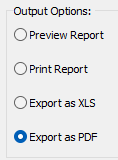
To export your report to Excel, follow the same steps as exporting to PDF except choose Export as XLS under Output Options. Once you export, excel will open showing your report. The recap will be on one tab of the workbook while each line item on the recap will have its own worksheet tab. To use parts of this information in your write-ups, highlight the part you want to use, click on Copy on the Home/Clipboard menu or press Ctrl-C, then open your loan write-up in Word and paste (click Paste on the Home/Clipboard menu or press Ctrl-V) the Taxanalysis report section where you’d like it to appear.
Bukers BTA
In Bukers BTA, exporting to Excel and PDF is similar. Save your file then click File/Report Generation from the menu and select the reports you want to generate. Click the Generate Reports button to see the reports in Preview mode. At the top right of the screen, in addition to a button for printing your reports, there are buttons for exporting to Excel and exporting to PDF. Click your button of choice and your reports will open in the program to which you have chosen to export.
If you ever have questions about how to do something in Bukers Taxanalysis or Bukers BTA, please don’t hesitate to give us a call at (503) 520-1303. In addition, we have software training that is unlimited and always free!



