Setting Preferences in Bukers Taxanalysis - Part 2
In our previous newsletter (Setting Preferences in Bukers Taxanalysis – Part 1), we talked about General Preferences in Bukers Taxanalysis. Today we are going to talk about additional preferences found in the software. These include Reports, XLS Options and Warnings.
Reports
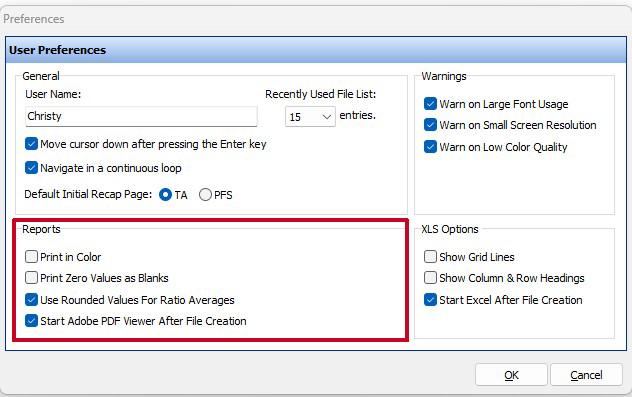
Print in Color – When this is checked, anything on the report that appears in color will print in color. If you would prefer to save on color ink or toner, uncheck this box. Please note this also applies to charts. If Print in Color is unchecked, your charts will print in various shades of gray.
Print Zero Values as Blank – Would you prefer the number for a line item without a value to be displayed as “0”? Or would you prefer the value not to show at all? By checking this option, the number for a line item with a value of zero will not be displayed.
Use Rounded Values for Ratios Averages – When ratios are generated in Bukers Taxanalysis, they are stored internally as unrounded values. What you see on the screen are the same ratios rounded to two decimal places. Check this option if you want the averages calculated using the ratios rounded to two decimal places.
Start Adobe PDF Viewer After File Creation – With this checked, when you export your file to PDF, the PDF viewer will automatically open and show your file after the PDF has been created. If unchecked, it will be saved as a .pdf file in the same directory as your Taxanalysis file. You will need to run your PDF viewing software, navigate to the file location to open it. Checking this option will save you a lot of time!
XLS Options
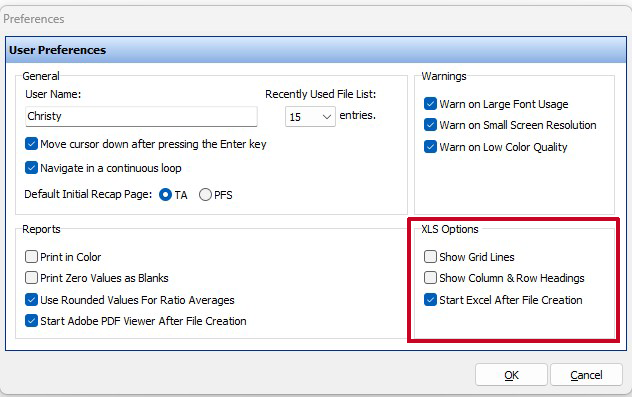
Show Gridlines – When checked, the lines around the cells will be visible when you export your file to Excel.
Show Row and Column Headings – When checked, the row (1, 2, 3, etc.) and column headings (A, B, C, etc.) will be visible when you export your file to Excel.
Start Excel After File Creation – If checked, when you export your file to Excel, Excel will open and your file will be displayed. Otherwise, it will be saved as an Excel spreadsheet in the same directory as your Taxanalysis file. You will need to Open Excel, navigate to the file location to open it.
Warnings
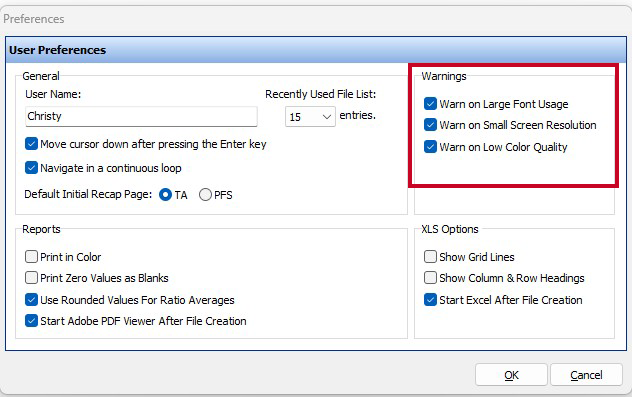
The Warnings section is where you can set your preferences for notifications related to things that could affect how the user interface of the software is viewed. Your choices are:
Large Font Usage – If set, you will be notified if the font size set in your computer’s display settings is too large to be displayed properly in the software.
Small Screen Resolution – If set, you will be notified if the screen resolution in your computer’s display settings is set to a size that will affect how the user interface in the software is displayed.
Low Color Quality – If set, you will be notified if the number of colors set in your computer’s display settings is a low number which could affect the ability of the software to show contrasting colors. This is usually not an issue with newer computer systems.
For more information about Bukers software please visit our website or give us a call at (503) 520-1303.



