Setting Preferences in Bukers Taxanalysis - Part I
We occasionally receive calls from software users about certain features of the Taxanalysis software and how to make changes. Often these features can be changed in the Preferences menu.
There are four sections of preferences: General, Reports, Warnings and XLS Options. These can all be seen on the Preferences screen by clicking on Edit/Preferences on the menu. Today we will talk about General Preferences. Next time we will cover the rest.
General Preferences
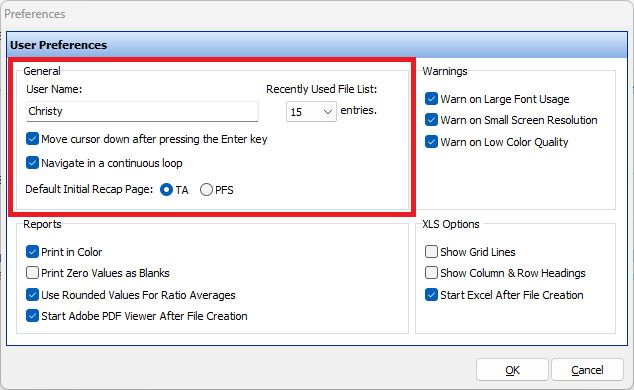
User Name
When you first create a file in Bukers Taxanalysis, the lower section of the New Borrower screen shows Available Tax Returns and Available PFS. Under each section is a space to enter a name for “Prepared By.”
User Name in Preferences is automatically populated by whatever was entered when the software was installed and registered. This in turn automatically populates the “Prepared By” spaces when you start a new file.
If you would like your name to appear on reports, you can change the User Name in Preferences.
Recently Used File List
This preference lets you set how many files to show in the list of recently opened files. You can find this list by clicking on the little arrow to the right of the yellow “Open” folder on your toolbar. You can choose to show anywhere from 0 to 99 files in the list.
Move Cursor Down After Pressing the Enter Key
While working on your spread, you can use the Enter key to move down to the next cell in the column. Removing the check mark for this preference will keep the cursor in the same cell when the Enter key is pressed.
By default, this preference is checked.
Navigate in a Continuous Loop
With this preference checked, pressing the Tab key will move the cursor from left to right in the current row. If the cursor is in the last cell of the current row, the cursor will move to the first cell in the next row down.
Pressing the Enter key will move the cursor to the cell below. If the cursor is in the last cell of the column, pressing the Enter key will move the cursor to the first cell of the next column.
Unchecking this preference will keep the cursor in the same row when pressing the Tab key or in the same column when pressing the Enter key.
By default, this preference is checked.
Default Initial Recap Page
This preference gives you the choice of which recap page to see when you open a file. If TA is selected, you will see the Taxanalysis recap screen when you open a file. If PFS is selected, the PFS recap screen is what you will see. By default, TA is selected.
So, that covers General Preferences in Bukers Taxanalysis. We hope you find these preferences give you additional flexibility when using the software!
Please feel free to give us a call at (503) 520-1303 or visit our Contact page if you have any questions about using the Bukers Taxanalysis or Bukers BTA software.



